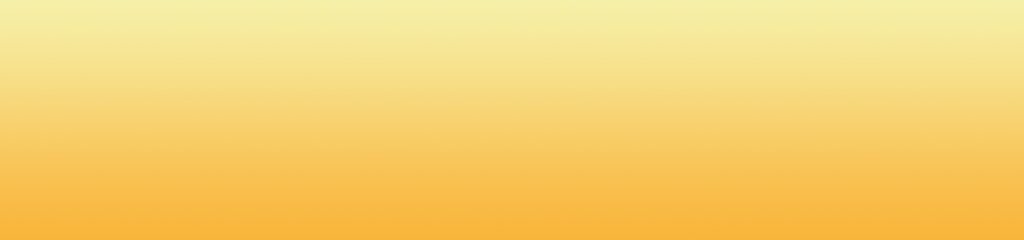This time we will carry out the process for resetting counter on a Canon Printer IP-8500, one of the characteristics that we see of these printers is the simplicity to perform these tasks. That we can see from the models iP1000. Let's start. Turn off the printer, I'm sure you already knew that =) Now you hold the button RESUME / RESUME then you press the button POWER / POWER. Continue pressing the WRITE RESUME / RESUME sii now release the button POWER / POWER.
At that point releases and press the POWER / PODER "So far is very simple truth" At the same time release both buttons now Pointer LED color will be green and will remain so. (Entering function) then you must press the button RESUME / RESUME four times. And ready If you want to perform some of the following turn off your printer. And follow the steps again, to the point where you are (Login Function), what you should do is replace the number of times to press RESUME / RESUME to perform the procedure you need: Service test print – Press 1 sometimes "orange LED" Information service EEPROM – Press 2 times "green LED" Service start EEPROM – Press 3 times "orange LED" Reset Counter Service ink tank – Press 4 times "orange LED" (This is the function we enter) Deep Cleaning Head – Press 6 times "green LED" Fix-Push left margin 14 times "green LED" Remember that you can find many mini tutorials