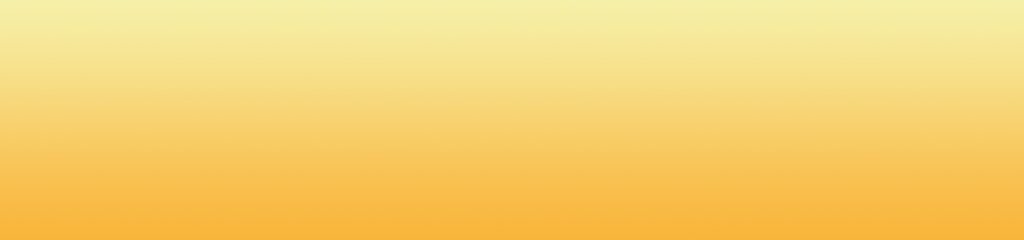Usplash is the application that draws the logo of Ubuntu with its ROD progress during loading of the operating system. It may be another visual style if installed Kubuntu, Xubuntu or any other variant of the original. The program accepts the installation of new issues and so can create a completely custom boot system.
In this post let’s see how you can choose among the items installed and activated one of them, as well as create one ourselves to our liking.
Change the subject of usplash
Just yesterday Genbeta commented on how to install several desks (Gnome, KDE and XFCE) in Ubuntu. If you’ve followed what has been described in that post, probably will have changed the topic of usplash and now during loading system appears different image than the original. Packages for the default themes of each of these three flavors of Ubuntu are repositories, are called:
Ubuntu-artwork-usplash (for Ubuntu)
Ubuntu-artwork-usplash (Kubuntu)
Xubuntu-artwork-usplash (for Xubuntu)
These themes are drawn by the manager of installation packages are installed when the different desktop environments through packages .. desktop.
We can easily retrieve the item we had before starting or choose which of the three we like best. To that end, there is only one terminal to run in the command:
sudo update-alternatives – config-usplash artwork.so
and choose which of the three images show that we want to load. Then we must implement:
update sudo-u-initramfs
and the next time you start and will we have selected.
Customizing your own theme usplash
To create our own theme usplash easily and quickly we will use one that is already established (for example that comes default in the system) and modify it freely. It should be borne in mind that the images that are used should be created with a color scheme indexed, with a specific color palette of 256 colors or less. The steps are as follows:
1? Since Launchpad, download the package with the theme: usplash-theme-ubuntu-0.18.tar.gz.
2? Unzip the package. Changing images corresponding to the resolution being used during startup:
Usplash_1024_768.png
Usplash_800_600.png
Usplash_640_480.png
3? You can also change the images of the progress bar, which are throbber_fore.png and throbber_back.png. These have to be compulsorily saved with the same color palette than the previous ones.
4? To compile the issue will need to have previously installed the package libusplash-dev. You can install it quickly from a terminal:
sudo aptitude install libusplash-dev
5? And now that it is compiled, by accessing the directory of the subject from a terminal and running the command:
Make
6? Upon completion, in the same directory will create a file named usplash-theme-ubuntu.so, which is the subject already prepared to install the system booting a great tool called Start Up Manager.
To install the manager Start Up Manager, runs a terminal in the command:
sudo aptitude install startupmanager
It should be run as root:
sudo startupmanager
In the Appearance tab, click on Manage issues usplash. In the new window may be added the issue just create, browse directories to find the file with the extension. So we’ve created with the compilation. Selection and turn to enjoy the next time you boot the system.
Just as we used to install Start Up Manager and select our custom theme can also be downloaded themes created by others and put them into our system. For example, Gnome-Look there is a good collection accessible if you’re looking for? Usplash?.
Many thanks to Sergio Paracuellos for the information provided.
More | Ubuntu: USplashCustomizationHowto
Link | usplash in Launchpad, Start Up Manager